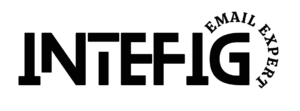🚀 How to Auto-Sync Omnisend Form Leads to Google Sheets with Email Alerts – No Zapier Needed
If you’re using Omnisend and want a simple, cost-free way to log form submissions into Google Sheets and get notified by email, this guide is for you.
We’ll walk through a setup using Google Apps Script + Omnisend’s API — no Zapier, no webhooks, no monthly costs.
💡 Why Not Webhooks or Zapier?
Omnisend’s Webhook feature is currently in beta and unreliable for live lead syncing.
Zapier does offer a Google Sheets integration — but webhook is available only on their Pro plan ($29/month).
This method is free, stable, and gives you full control.
✅ What This Setup Does
Logs tagged form submissions into Google Sheets
Sends instant email notifications
Filters by tag (form-specific)
Avoids duplicate entries
Runs automatically every 30 minutes
🧰 What You’ll Need
Omnisend API Key
A Google Sheet
A form in Omnisend tagged (e.g.
collaboration_interested)Access to Apps Script (built into Google Sheets)
🏷 Step 1: Tag Your Form in Omnisend
Go to your form settings in Omnisend, and under “Apply Tags,” add a unique tag like:
Your_Unique_TagThis lets us pull only the leads submitted through this specific form.
📄 Step 2: Create Your Google Sheet
Create a new Google Sheet
Name the sheet tab:
CollaborationsIn cell A1, write:
Last Synced:Leave B1 empty (Apps Script will update this)
🧠 Step 3: Paste This Code in Apps Script
Go to Extensions > Apps Script in your Sheet and paste the script (you’ll need to replace 'YOUR_API_KEY'):
function getCollaborationLeads() {
var apiKey = 'YOUR_API_KEY';
var tag = 'collaboration_interested';
var sheetName = "Collaborations";
var ss = SpreadsheetApp.getActiveSpreadsheet();
var sheet = ss.getSheetByName(sheetName);
if (!sheet) {
sheet = ss.insertSheet(sheetName);
sheet.getRange("A1").setValue("Last Synced:");
sheet.getRange("B1").setValue("");
sheet.appendRow(["First Name", "Social Media Handles", "Email", "Country", "Social Media Stats", "Content", "Ideas", "Created At"]);
}
var lastSync = sheet.getRange("B1").getValue();
if (!lastSync) lastSync = new Date(0).toISOString();
var endpoint = 'https://api.omnisend.com/v3/contacts?limit=100&tag=' + tag + '&createdAfter=' + encodeURIComponent(lastSync);
var options = {
method: 'get',
headers: {
'X-API-KEY': apiKey,
'Content-Type': 'application/json'
}
};
var response = UrlFetchApp.fetch(endpoint, options);
var json = JSON.parse(response.getContentText());
if (!json.contacts || json.contacts.length === 0) return;
var existingData = sheet.getDataRange().getValues();
var existingEmails = new Set();
for (var i = 1; i < existingData.length; i++) {
existingEmails.add(existingData[i][2]); // email column
}
var newSyncTime = lastSync;
var emailRecipients = ['jenburch@hightailhair.com', 'jondazeley@hightailhair.com'];
json.contacts.sort(function(a, b) {
return new Date(a.createdAt) - new Date(b.createdAt);
});
json.contacts.forEach(function(contact) {
if (existingEmails.has(contact.email)) return;
var custom = contact.customProperties || {};
sheet.appendRow([
contact.firstName || "",
custom.Social_Media_Handles || "",
contact.email || "",
contact.country || "",
custom.Stats || "",
custom.Content || "",
custom.Ideas || "",
contact.createdAt || ""
]);
var emailBody =
"New Collaboration Interest:\n\n" +
"First Name: " + (contact.firstName || "") + "\n" +
"Email: " + (contact.email || "") + "\n" +
"Social Media Handles: " + (custom.Social_Media_Handles || "") + "\n" +
"Country: " + (contact.country || "") + "\n" +
"Social Media Stats: " + (custom.Stats || "") + "\n" +
"Content: " + (custom.Content || "") + "\n" +
"Ideas: " + (custom.Ideas || "") + "\n" +
"Created At: " + (contact.createdAt || "");
MailApp.sendEmail({
to: emailRecipients.join(","),
subject: "New Collaboration Form Submitted",
body: emailBody
});
newSyncTime = contact.createdAt;
});
if (newSyncTime !== lastSync) {
sheet.getRange("B1").setValue(newSyncTime);
}
}
⏱ Step 4: Automate It (Every 30 Minutes)
Go to the Triggers tab in Apps Script
Click “+ Add Trigger”
Set:
Function:
getCollaborationLeadsEvent Source:
Time-drivenInterval:
Every 30 minutes
Done.
🧪 Troubleshooting Tips
403 Error? Check your API key and permission scope
Blank fields? Double-check your field names (case-sensitive)
Duplicate entries? The script checks for duplicates using email
No emails? Make sure you’ve authorized Gmail in Apps Script
✅ That’s It!
You now have a fully automated setup to:
Log form submissions in Sheets
Trigger email alerts
Skip duplicates
Filter by form using tags
All free. All in your control.
🔗 Omnisend Support
If you’d like help implementing this for clients, or want a plug-and-play template:
👉 INTEFIG – Official Omnisend Partner
https://partnerpage.omnisend.com/agencies/intefig